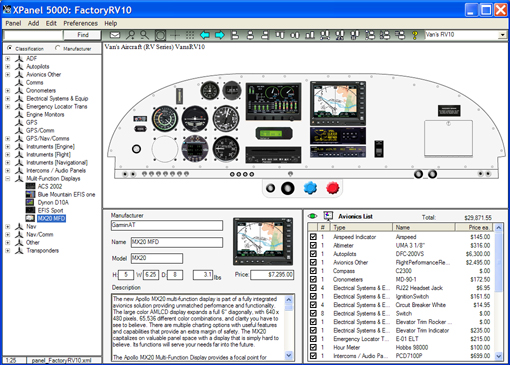
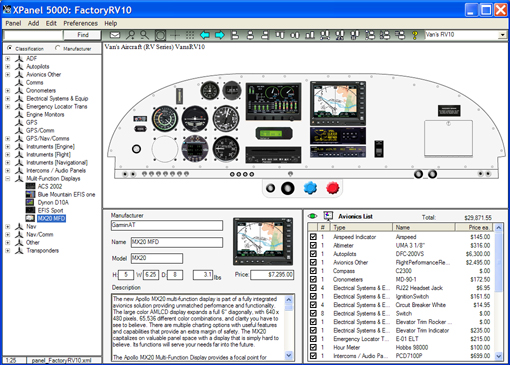
The application window is divided into 6 sections each performing multiple functions. For a detailed description of each section see the appropriate top level topic.

The menu bar is where you perform tasks such as:
Open/Save/Export the panel
Add/Edit Equipment
Set Preferences such as
Scale
Background color
Foreground Color...
See the Menu Bar Topic for a detailed description.

The icon bar contains icons for the panel manipulation tasks you will perform most.
Email: a compressed copy of a panel to a recipient's email address. If the recipient has a full copy of XPanel 5000 they can open and manipulate the panel.
Scale Up : Scale Down : Show/Hide Round Images : Show/Hide Center Lines : Show/Scale/Hide Grid : Undo : Redo :
Align Selected Icons Left : Center : Right : Top : Middle : Bottom : Equal Space Horz : 1/4 Inch Space Horz : User Defined Horz Spacing :
Equal Space Vert: 1/4 Inch Space Vert : User Defined Vert Spacing : Quick Help : Panel Template Selection
See the Icon Bar topic for a detailed description.
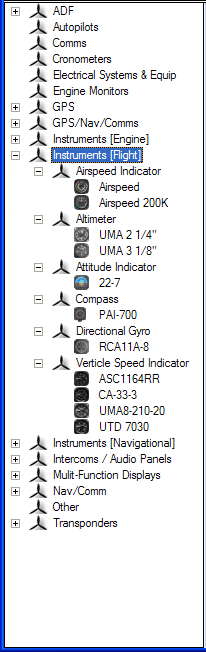
The avionics tree is the place where users select the equipment they wish to add to the current panel.
Actions:
|
Left-Click (On Equipment) |
Shows details in the Avionics Info Window |
|
Double-Click |
Adds Equipment to Panel in Panel Window |
|
Drag-Drop (To Panel Window) |
Adds Equipment to Panel in Panel Window |
|
Right-Click |
Show Context Menu with Add and Edit options |
See the Avionics Tree topic for a detailed description.
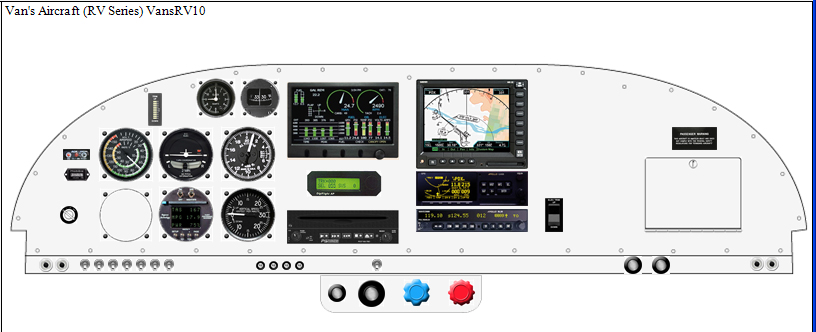
The panel window, in conjunction with the Icon Bar and Avionics Tree, is the canvas on which instruments are added/moved/aligned and removed.
|
Left-Click (On Equipment) and Drag |
Move single piece of equipment to different location in Panel window. |
|
Hold-Ctrl-key, Left-Click on more than one piece of equipment. While holding Ctrl drag equipment. |
Move multiple pieces of equipment to different location in Panel window. |
|
Hold-Ctrl-key, Left-Click on more than one piece of equipment. While holding Ctrl, Left-Click on one of the Group Icons mentioned above to invoke the desired effect. |
Align/Space/Move multiple pieces of equipment on panel at once. |
|
Right-Click (On Equipment) , from context menu select Remove |
Removes a piece of equipment from the Panel. |
See the Panel Window topic for a detailed description.
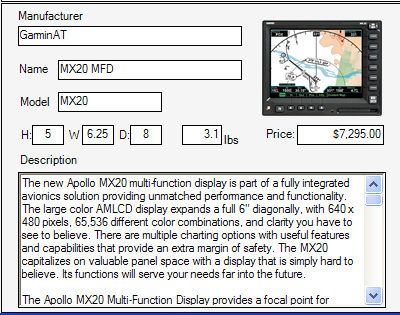
When you click on a piece of equipment in either the Avionics Tree or on the Panel details about that piece of equipment are shown in the Equipment Info pane. Users can edit this information as necessary by right clicking the equipment in the Avionics Tree and selecting edit or selecting Edit>Equipment from the menu bar.
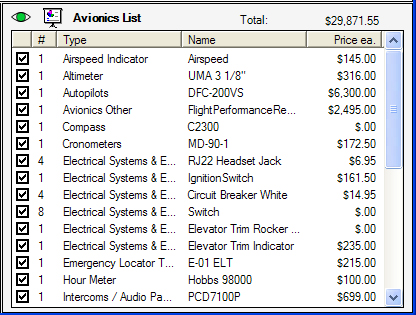
As you add equipment to the Panel the equipment is added to the Avionics List as well. The Avionics List keeps a running total of the cost of the panel.
Un-check equipment check boxes to exclude that equipment from the Total an Detail Report.
Click the  Include
Include  Exclude icons to
display or hide the unchecked items from the list.
Exclude icons to
display or hide the unchecked items from the list.
Clicking the ![]() report icon in the Avionics List window will
bring up a Panel Summary Report that can be printed or saved as a PDF
or Excel file.
report icon in the Avionics List window will
bring up a Panel Summary Report that can be printed or saved as a PDF
or Excel file.